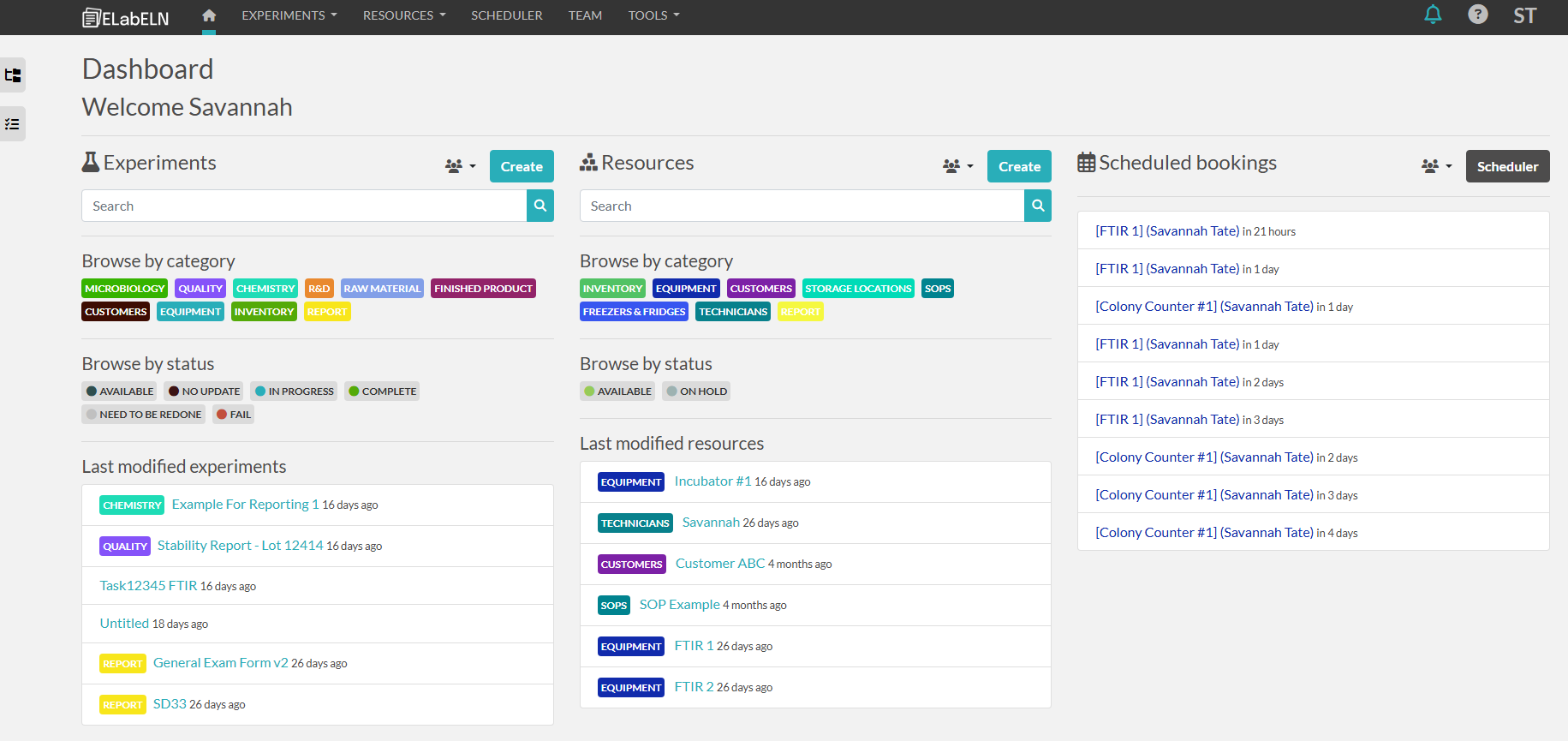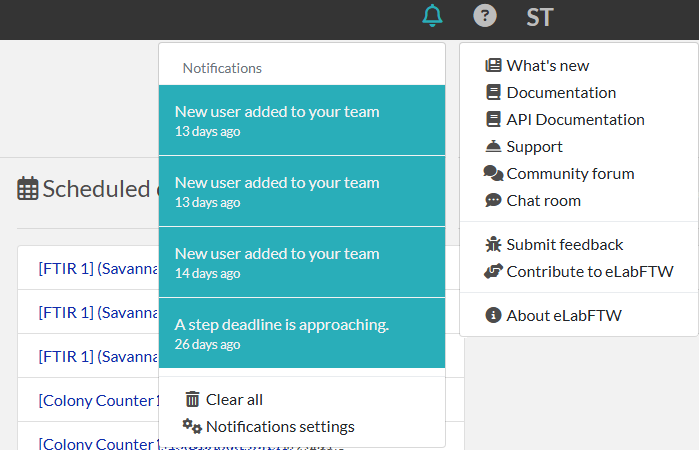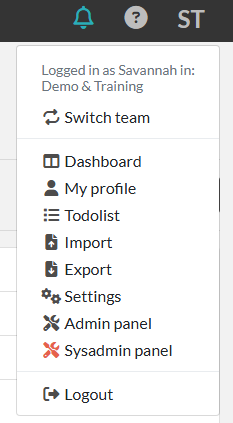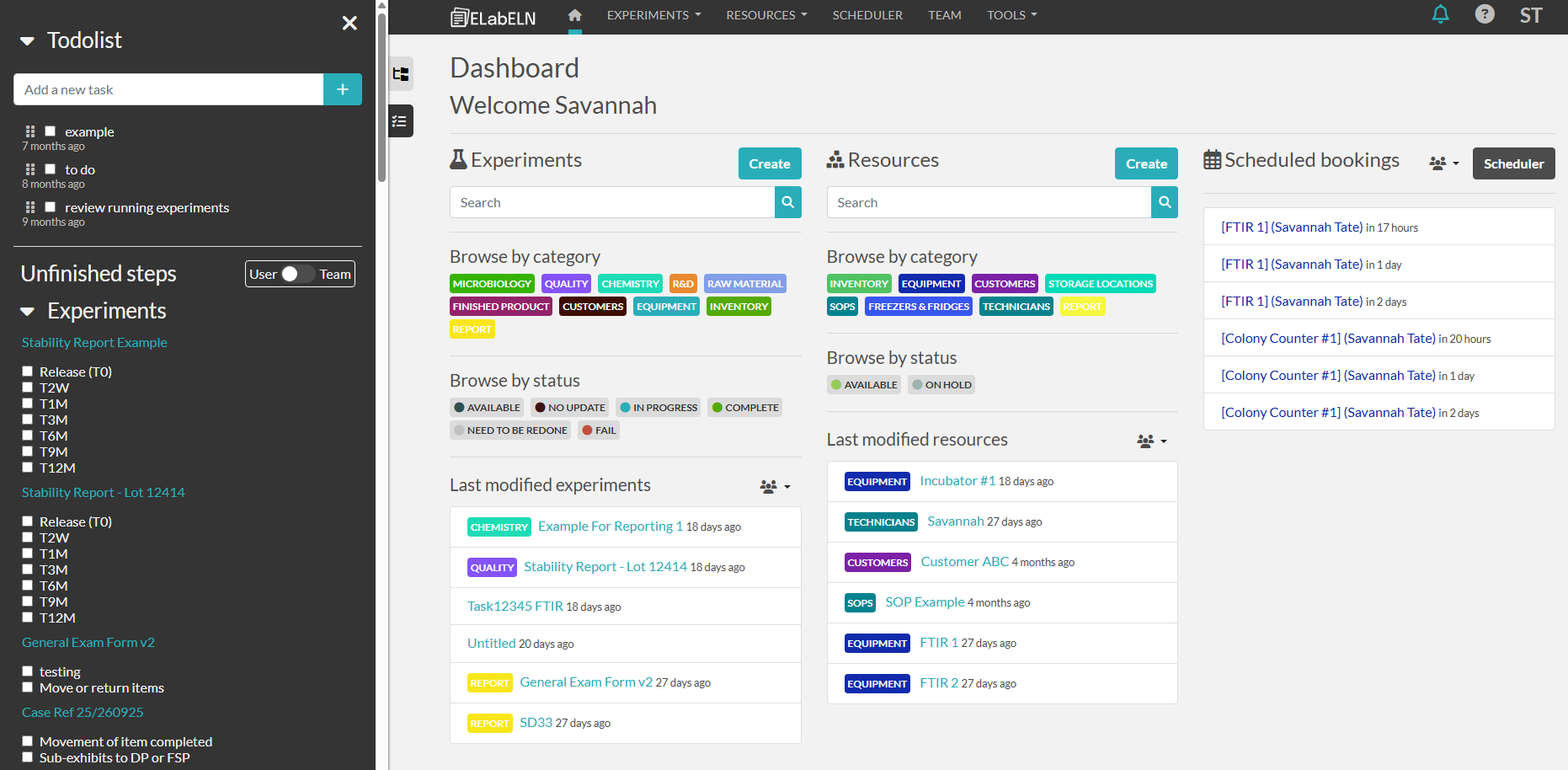Dashboard and Menu*
The Dashboard
The dashboard gives you an overview of experiment and resource categories and statuses, as well as recently edited pages. You can also see the upcoming scheduled bookings. You can open the scheduler by clicking within the scheduler or menu selection.
You can click on any category or status bubble to go to a list screen filtered for that selection. You can also search directly from the dashboard.
You can create a new experiment or resource by clicking the relevant create button.
The Menu
Home
Experiments 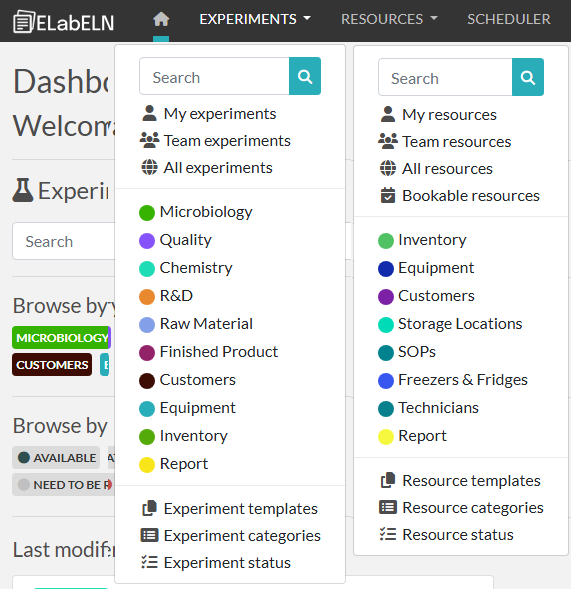
- Clicking Experiments will open the list of ways to open experiments, templates, categories and statuses so that you can choose exactly what part of experiments you want to interact with. Clicking on one of the experiment categories will open a list filtered for that category. You can also search for a specific experiment with the search bar. Opening the templates, categories, or status will take you to the
list of active experimentswhere you can thenfiltermanageorthosesearchitems.for what you want to see, then edit or create new experiments.
Templates
Clicking Templates will take you to the list of active templates where you can then filter or search for what you want to see, then edit and create new templates.
Resources
- Clicking Resources will open the list of ways to open resources, templates, categories and statuses so that you can choose exactly what part of resources you want to interact with. Clicking on one of the resource categories will open a list filtered for that category. You can also search for a specific resource with the search bar. Opening the templates, categories, or status will take you to the
list of active resourceswhere you can thenfiltermanageorthosesearchitems.
Scheduler for
- Clicking
whatScheduler takes youwanttosee,thethencalendareditvieworofcreateschedulednewbookings.resources.
Team
- Clicking Team will take you to a list of team members, From here, you can click on a team member to see their related
pages.pages
Tools
- Compounds
- The ELN is connected to PubChem. Compounds is where you can import compounds from PubChem to use in your resources and experiments.
- Chemical Structure Editor
- The Chemical Structure Editor allows you to create and edit chemical structures and add to your compounds database.
DNA CloningOpenCloningDNA Cloning usesOpenCloningandrequires additional set up for use. If interested, let our team know!
- Inventory
- Inventory allows you to manage experiments and resources stored in containers/locations, managed via this inventory page.
Notifications
- Notifications show here in the menu bar but can also come to your email.
Help
- Clicking the ? Button will open up multiple options for documentation and help.
User Menu
- Clicking your initials in the top right will open the users menu, with links to settings, admin and sysadmin panels, and other functions.
Favorite Tags
- Clicking in the folder organizer icon on the far left on the dashboard opens up a view of your favorite tags.
To-Do List
- Clicking on the checklist icon on the far left on the dashboard opens up an overview of the to-do list, all uncompleted steps in all experiments and resources.