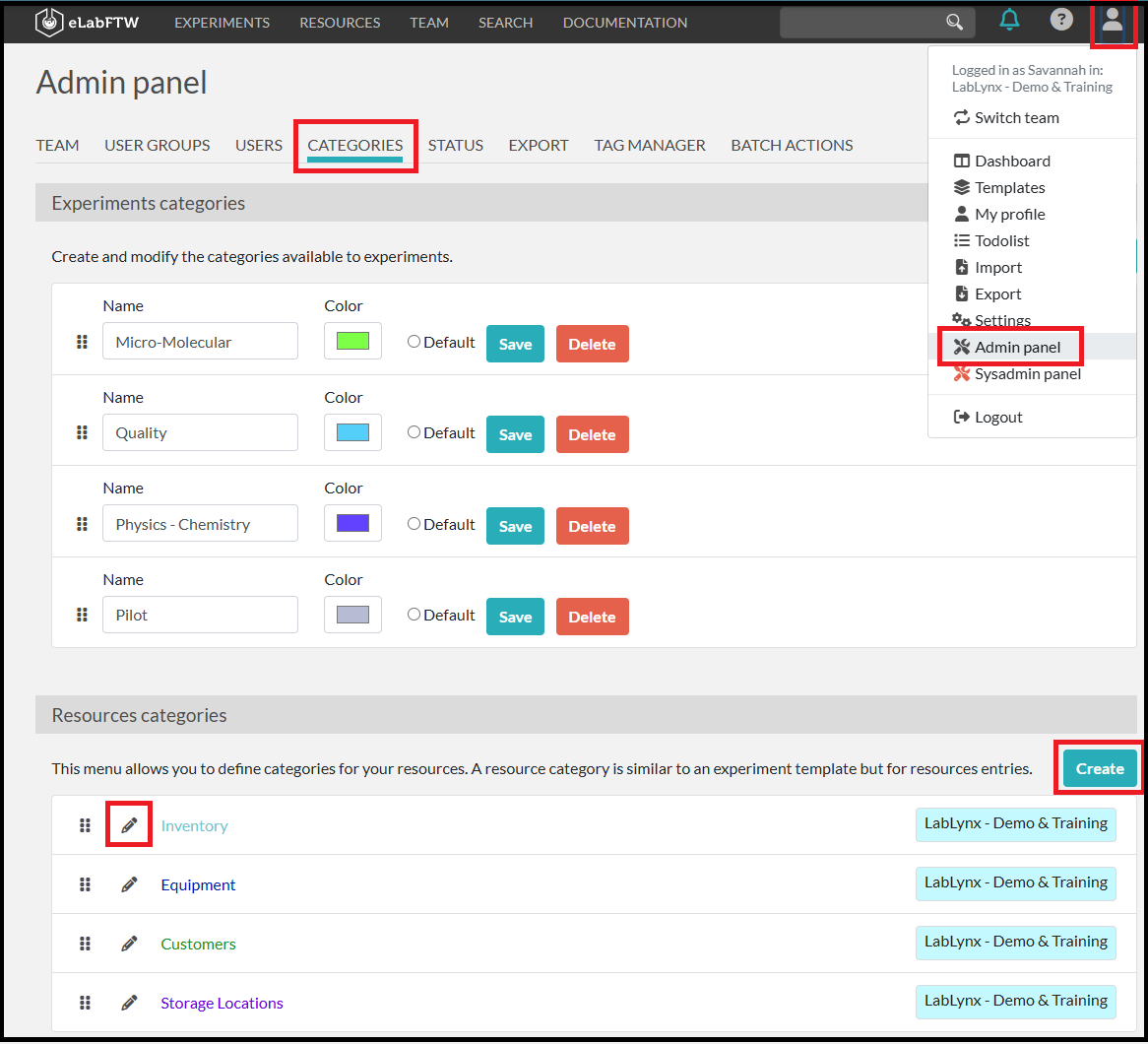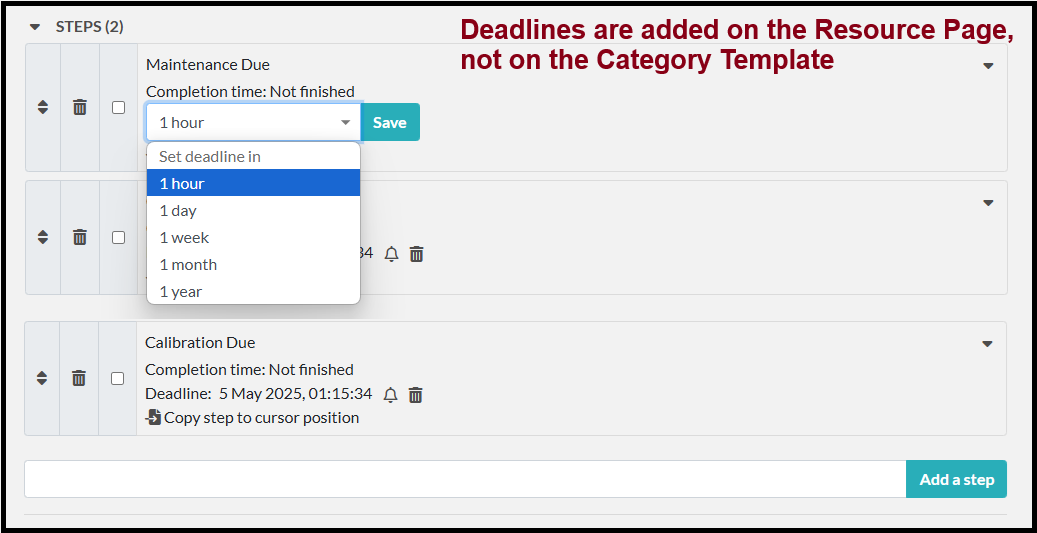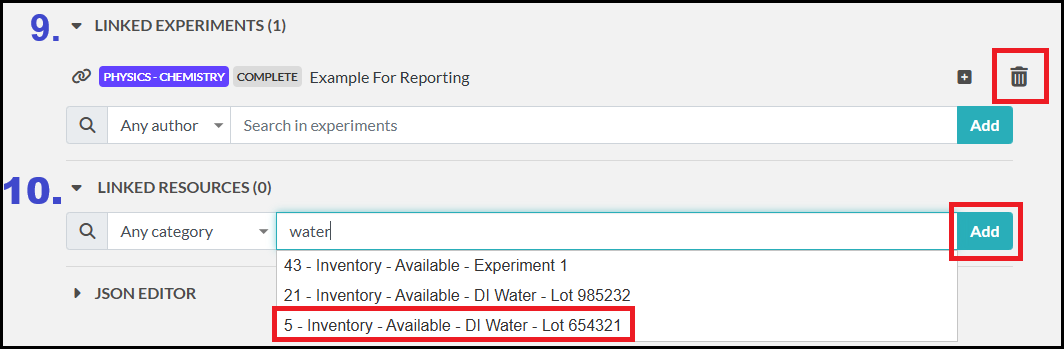Resource Templates
Admins can access the templates (categories) for resources under the Admin Panel by choosing the Categories tab.
You can create a new category with the Create button or edit an existing category by clicking the pencil icon.
On the edit screen, there are several ways to set up data capture:
1. Resource Category Name
2. Color for easy identification throughout the ELN
3. Status
when you create a new resource this status will automatically apply. You can leave this as “Not Set” to ensure that a status must be applied to new resources or you can choose a status to start from.
4. Permissions for the Resource Category: who can see it and who can edit it.
5. Permissions for the Derived Resource (resources created from this category): who can see it and who can edit it.
6. Main Text Field
The main text field includes a variety of options for tracking data. Using the category template, you can set fields that need to be entered for any new resource created.
Hover over each option to see additional formatting abilities: File, Edit, View, Insert, Format, Tools, Table
Additionally, you can import resources using an excel sheet. The excel sheet can include the name of the resource and any information you want displayed in the main text area. More details on importing below.
7. Meta Data Fields
You can track meta data via specific fields below the main text. These fields can be grouped together for organization.
When creating a new field, you can select the group, type of field, name of the field, any description, and enter in selection choices for dropdown menu or radio buttons.
You can also choose:
· Whether data in that field is copied to a new resource.
· Whether that field is required.
· Whether that field is read-only (not editable).
a. You can also Load Fields from other Resource Categories to reduce time in repeating fields you have set up for other categories.
8. Steps
Steps can be added to the Resource Category Template and edited for each individual resource.
Steps can be used to track sequential workflows or to set deadlines for upcoming tasks.
9. Linked Experiments
Admins can set experiments to automatically link to any resource created from this template.
Or users can link individual experiments and resources once created.
To link an experiment, start typing the title of the experiment in the field and select the correct option and click Add.
To delete a linked experiment, click the trash can next to it.
10. Linked Resources
Admins can set any resource to automatically link to any resource created from this template.
Or users can link individual resources once created.
To link a resource, start typing the title of the resource in the field and select the correct option and click Add.
To delete a linked resource, click the trash can next to it.