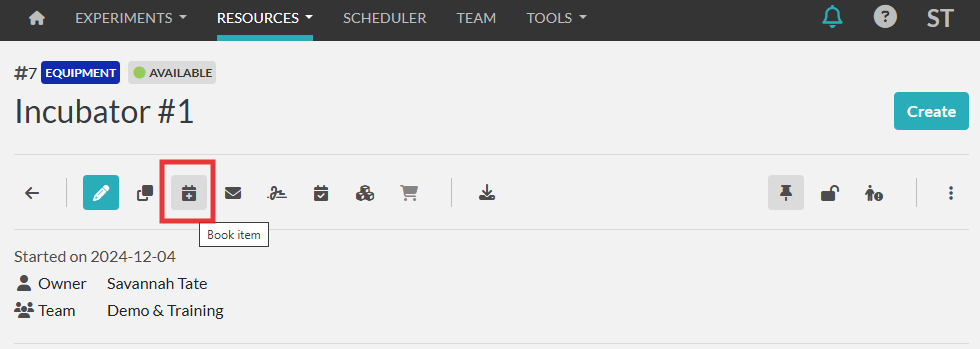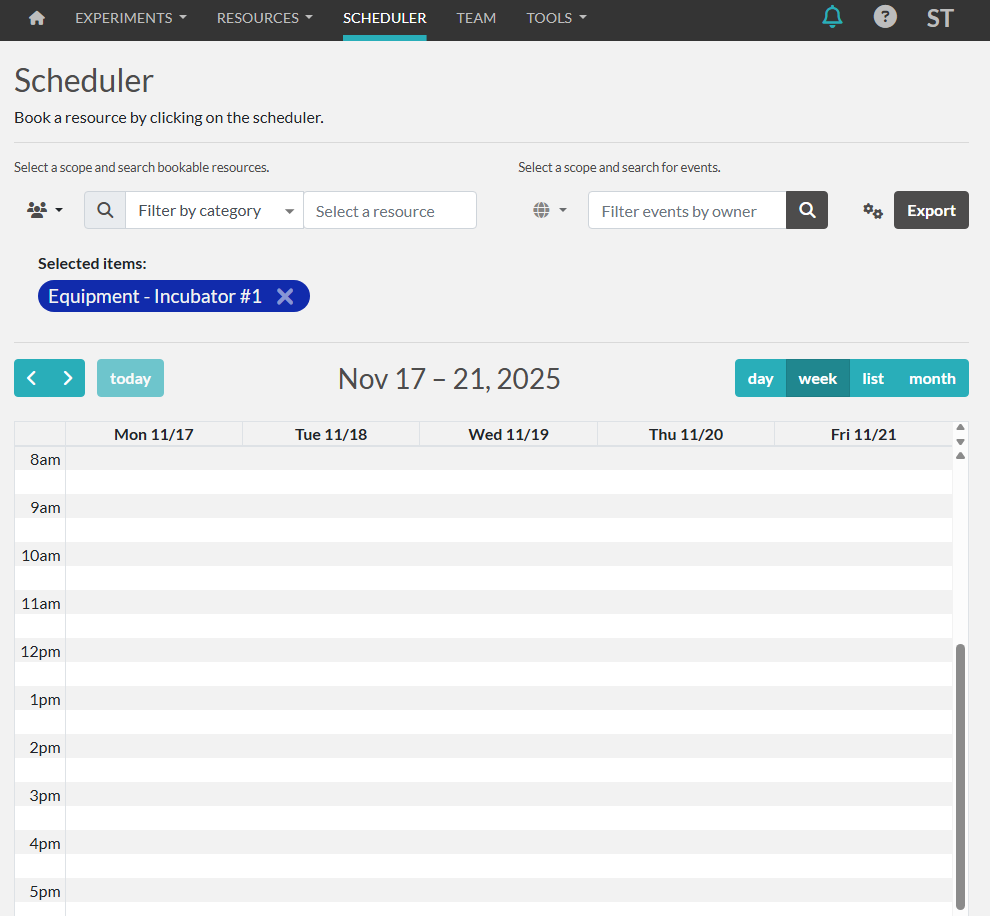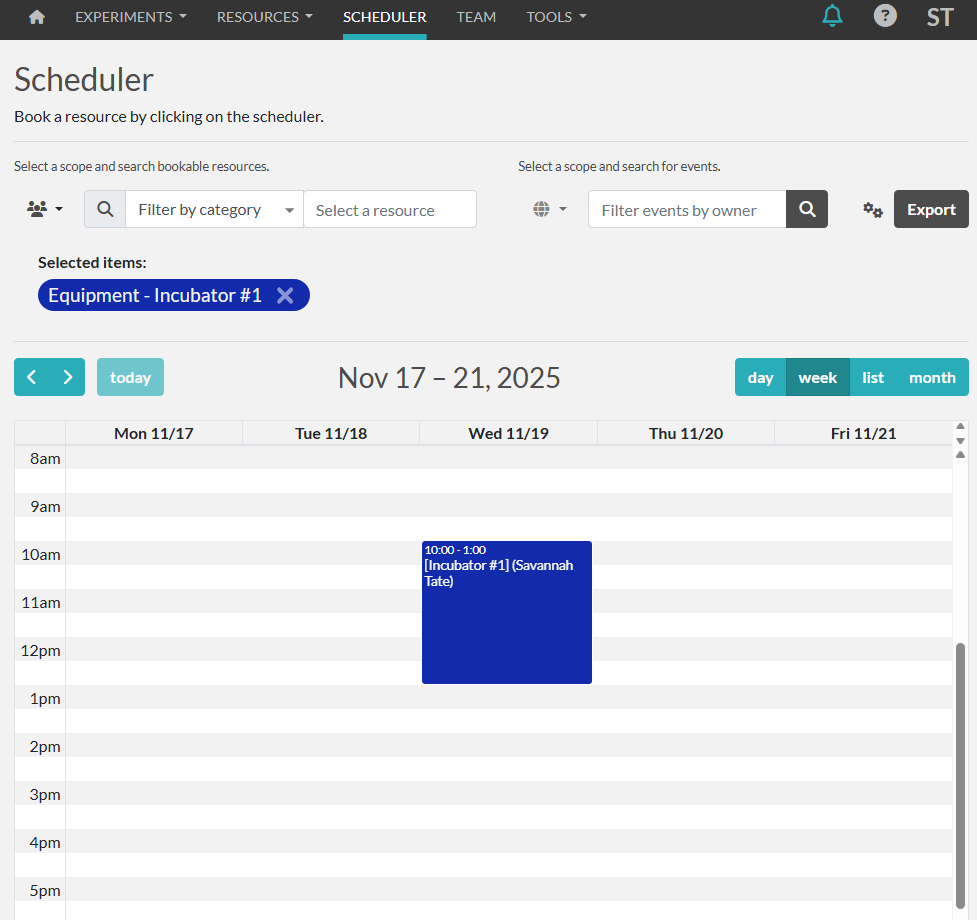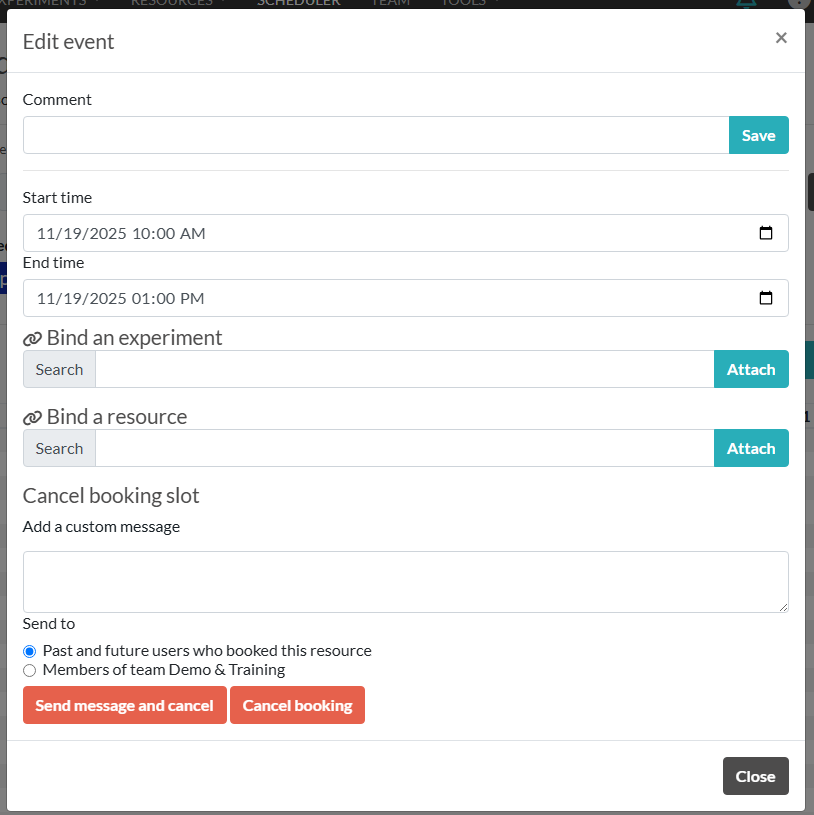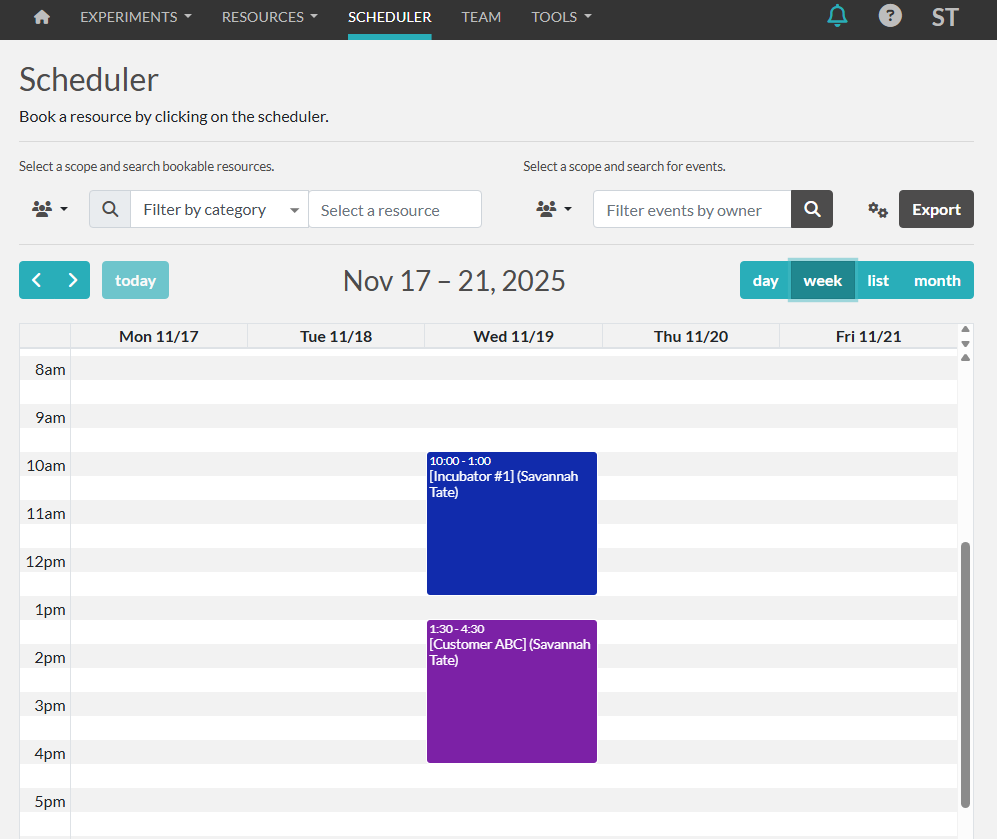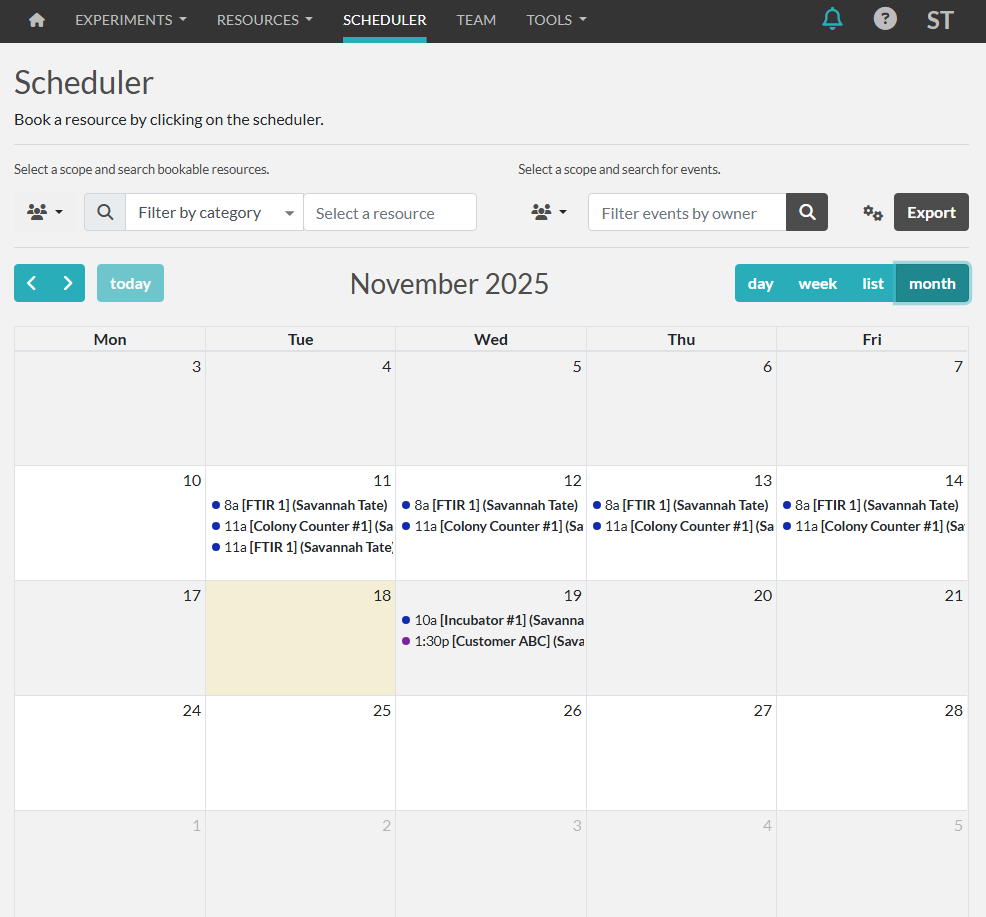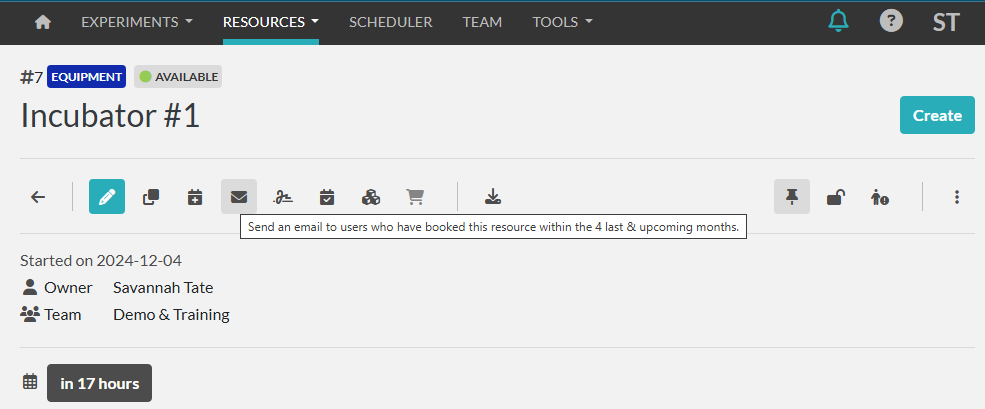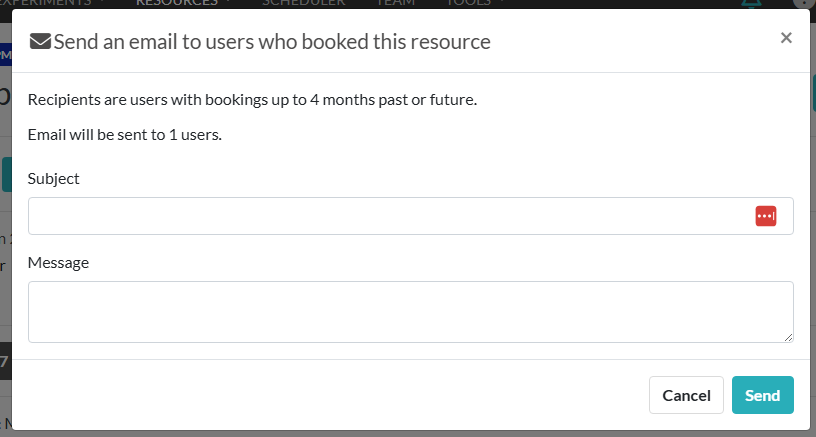Scheduler
Resources can be booked on their resource page or on the scheduler calendar from the dashboard.
See Booking Permissions for how to manage resources that can be scheduled.
Scheduling from the Resource Page
On the resource page that you want to schedule, you can click the "Book Item" icon to schedule it:
This will bring you to the scheduler screen with that resource preselected so that you can click and drag the appropriate time slot on the calendar.
Once you've created the booking, you can double click to open it up for further details.
Scheduling from the Scheduler Page
You can also add resource bookings directly from the scheduler by filtering and selecting the resource on screen. The calendar will show the bookings color-coded based on the category color.
Scheduler Views
The calendar includes other views such as day, week, list, and month. Additional setting and filter options are available.
Bookable Resource Emailing
If you need to email any users that have recently scheduled a resource, you can do so from the resource page: